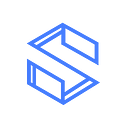Lagrange: The Easiest Way to ComfyUI Online for Stable Diffusion
ComfyUI is a powerful node-based GUI for Stable Diffusion that makes it easy to create AI art. However, setting up ComfyUI can be tricky. That’s where Lagrange comes in. Lagrange is a decentralized computing platform that lets you run ComfyUI without installation.
In this article, we will show you:
- Why you should choose ComfyUI on Lagrange
- How to create your own ComfyUI Space on Lagrange
- How to generate your AI art with ComfyUI on Lagrange
Let’s get started!
What is ComfyUI?
ComfyUI is a user-friendly graphical user interface (GUI) that facilitates the creation of intricate Stable Diffusion workflows using a node-based system.
ComfyUI empowers users to generate captivating AI-generated images. It offers greater flexibility and configurability compared to AUTOMATIC1111, the default GUI for Stable Diffusion.
Why ComfyUI on Lagrange?
Traditional ComfyUI installation can be a complex process, requiring Python 3.7 or higher and potentially involving hours of troubleshooting.
For a simpler and more accessible solution, we recommend using Lagrange, a decentralized computing platform that simplifies ComfyUI Stable Diffusion exploration and custom image generation workflows, providing many benefits:
- No installation required: With Lagrange, you can access ComfyUI online without the need for local installation. This makes it a great option for users who are new to Stable Diffusion or who want to avoid the hassle of installing software.
- Powerful GPU network: Lagrange’s powerful decentralized computing network unlocks the true potential of ComfyUI, making your AI workflow faster and more efficient. Check the status of Computing Providers.
- Compatibility and accessibility: Lagrange’s web-based platform allows you to access ComfyUI from anywhere, whether you’re on Windows, Mac, Linux, or a mobile device.
- Easy sharing: Lagrange makes it easy to collaborate on ComfyUI projects by allowing you to fork and build your own ComfyUI Space and share it with your team.
How to Create Your Own ComfyUI Space
Option 1: Fork an Existing Space and Personalize It
If you want to create a new demo based on an existing Space, you can simply fork it. This is also a good option if you want more control over your Space and want it to run faster.
To fork a Space, connect your wallet and head over to ComfyUI Space on Lagrange. Simply click on the “Fork” button to get started.
Learn more about how to fork your Space.
Option 2: Build Custom Spaces with Lagrange’s Upcoming SDKs
Lagrange is diligently developing SDKs that will empower users to craft completely personalized Spaces. This forthcoming feature holds great promise, heralding exciting opportunities for innovation and creativity.
How to Generate Your AI Art with ComfyUI on Lagrange
Understanding ComfyUI Workflows
In Stable Diffusion ComfyUI, the image generation process is meticulously orchestrated into individual nodes, each playing a distinct role in crafting the final AI painting. To make it easier to understand, we will liken generating AI art to cooking a dish.
- Large Models and Prompts: Analogous to raw ingredients, large models serve as the main components, while prompts act as seasonings.
- Sampler: A sampler, much like a skilled chef, processes the ingredients you provide.
- Width and Height Nodes: Comparable to serving plates, these nodes determine the canvas size for your AI painting.
- VAE (Variational Autoencoder): This acts as the artistic seasoning, enriching your creation.
Building ComfyUI Workflows
With these key nodes in mind, let’s proceed to build a drawing workflow from scratch:
Step 1: Select Your “Chef”
In Stable Diffusion ComfyUI, choose a “KSampler” node, similar to selecting a chef for your culinary creation.
Step 2: Prepare Your “Ingredients”
Large models represent your main ingredients, while prompts serve as your seasoning. Select an appropriate model on the “KSampler” node.
Step 3: Set Your “Plate”
The width and height nodes are your serving plates, determining the canvas size for your AI painting.
Step 4: Add Some “Seasoning”
Use the VAE node to enhance your image with artistic flair.
Step 5: Enjoy the “Meal”
Use the “Preview Image” node to view your AI painting. To save the image, simply right-click and choose the save option.
Conclusion
ComfyUI stands as a testament to the transformative power of AI art creation, empowering users to unleash their creativity and craft stunning artworks with remarkable ease. Its integration with Lagrange further enhances its accessibility and efficiency, making it the ideal platform for enthusiasts alike.
Embrace the limitless possibilities of digital artistry and embark on a journey of creativity with Stable Diffusion ComfyUI on Lagrange today!